This doc will describe step to step procedure to create Bootable USB from Oracle Linux ISO image on Windows.
1. Download Rufus. its light weight software utility to easily create USB bootable.
https://rufus.akeo.ie/
2. Download the Oracle Linux ISO image from https://edelivery.oracle.com/
3. Insert the USB into Windows system. Make Sure USB has no data.
4. Run the downloaded rufus.exe file.New windows will come up like below. it will automatically detect the USB.
Keep all default settings. Click on the CD ROM icon next to ISO image.
5.Select the ISO image.After selecting ISO image click on Start.
6. It will ask to write as ISO image mode or DD image mode. Go for default ISO image mode.
7.There will be warning, USB will be formatted. Click on ok.
8. Keep watching the processing.
9. Once its done. There will be READY status. Click on close. Bootable USB is ready to use now.
1. Download Rufus. its light weight software utility to easily create USB bootable.
https://rufus.akeo.ie/
2. Download the Oracle Linux ISO image from https://edelivery.oracle.com/
3. Insert the USB into Windows system. Make Sure USB has no data.
4. Run the downloaded rufus.exe file.New windows will come up like below. it will automatically detect the USB.
Keep all default settings. Click on the CD ROM icon next to ISO image.
5.Select the ISO image.After selecting ISO image click on Start.
6. It will ask to write as ISO image mode or DD image mode. Go for default ISO image mode.
7.There will be warning, USB will be formatted. Click on ok.
8. Keep watching the processing.
9. Once its done. There will be READY status. Click on close. Bootable USB is ready to use now.




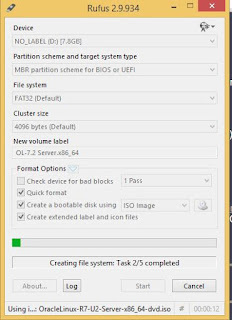


Oracle Linux 7.5 x86-64 -- V975367-01.iso -- it did not worked such way -- to USB stick 16GB.
ReplyDeleteOracle Linux installer booted from USB stick, but when it was installing, installer provides Anaconda error.
Only option that worked was "Write in DD image mode". That didn't provide error ins installing time.